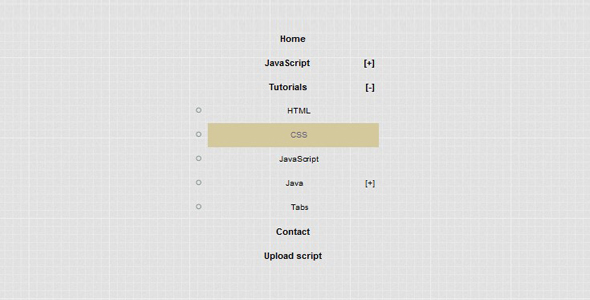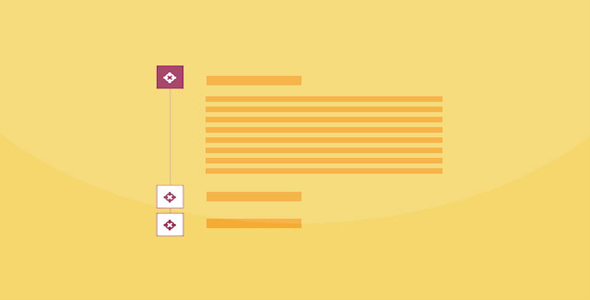手风琴
纯CSS3经典列表式手风琴插件
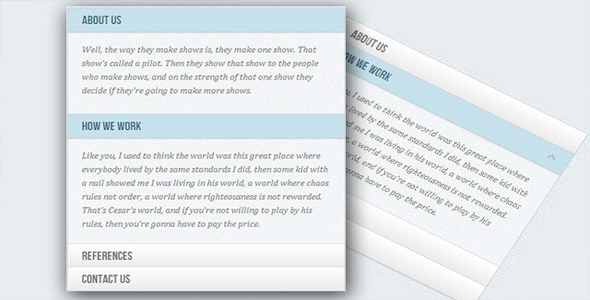
这是一款使用纯 css3 制作的列表类型手风琴插件。该手风琴插件有两种效果,分别使用 radio 按钮和 checkbox 来实现,是一款十分经典的 css 列表式手风琴插件。该插件使用 css 兄弟选择器和:target 伪类来实现。有很多种方法使用纯 css 来制作手风琴效果,其中使用最多的是使用:target 伪类来实现。使用:target 伪类的问题是我们不能够再次关闭内容区域或同时显示多个内容区域。但是通过使用 checkbox,我们可以控制内容区域的打开和关闭。如果只想在某一时刻只显示一个内容,可以使用 radio 按钮来实现。
HTML 结构
下面的例子是使用 checkbox 来实现手风琴的代码,在下面的结构中,其中一个内容区域默认的打开的(通过 checked 来设置)。整体结构是通过一个 class 为 ac-container 的 section 来包裹所有的手风琴子项。每个子项包含一个 checkbox、一个 label 和内容区域的内容:

<section class="ac-container">
<div>
<input id="ac-1" name="accordion-1" type="checkbox" />
<label for="ac-1">About us</label>
<article class="ac-small">
<p>Some content... </p>
</article>
</div>
<div>
<input id="ac-2" name="accordion-1" type="checkbox" checked />
<label for="ac-2">How we work</label>
<article class="ac-medium">
<p>Some content... </p>
</article>
</div>
<div><!--...--></div>
</section>
需要注意的是给每一个 input 一个 id,以便使其与 label 通过 for 联系起来。这样在点击 label 时就相当于点击了 checkbox。
CSS 样式
首先给手风琴定义一个宽度并让它居中:
.ac-container{width: 400px;
margin: 10px auto 30px auto;
}
接下来给 Label 一些渐变,将它们做成按钮的样式。同时给它们一些阴影效果,和设置 z-index 为 20,保证它们在其他元素的上面。左侧菜单的结构如下:
.ac-container label{
font-family: 'BebasNeueRegular', 'Arial Narrow', Arial, sans-serif;
padding: 5px 20px;
position: relative;
z-index: 20;
display: block;
height: 30px;
cursor: pointer;
color: #777;
text-shadow: 1px 1px 1px rgba(255,255,255,0.8);
line-height: 33px;
font-size: 19px;
background: linear-gradient(top, #ffffff 1%,#eaeaea 100%);
box-shadow:
0px 0px 0px 1px rgba(155,155,155,0.3),
1px 0px 0px 0px rgba(255,255,255,0.9) inset,
0px 2px 2px rgba(0,0,0,0.1);
}
当鼠标滑过的时候,设置 Label 的背景颜色为白色:
.ac-container label:hover{
background: #fff;
}
当我们点击了 label 时,实际上是点击了 checkbox,这时,我们希望每一个 label 都有下面的“selected”样式:
.ac-container input:checked + label,
.ac-container input:checked + label:hover{
background: #c6e1ec;
color: #3d7489;
text-shadow: 0px 1px 1px rgba(255,255,255, 0.6);
box-shadow:
0px 0px 0px 1px rgba(155,155,155,0.3),
0px 2px 2px rgba(0,0,0,0.1);
}
这里可以看到,我们使用兄弟选择器来选择 label 为 hover 状态的 label 添加一个图标,这里简单的使用 after 伪元素来制作:
.ac-container label:hover:after,
.ac-container input:checked + label:hover:after{
content: '';
position: absolute;
width: 24px;
height: 24px;
right: 13px;
top: 7px;
background: transparent url(../images/arrow_down.png) no-repeat center center;
}
对于已经被选择的子项,其图标应该是“向上箭头”。
.ac-container input:checked + label:hover:after{
background-image: url(../images/arrow_up.png);
}
隐藏所有的 input 表单:
.ac-container input{
display: none;
}
内容区域的高度开始时设置为 0,并且设置 overflow 为 hidden。然后为内容区的高度和它的阴影设置一个 transition。这个 transtion 将在关闭内容区域时产生作用。还要为已被选择的子项添加 transition。正如 demo 中的效果,关闭的速度要比打开的速度稍快一些。
.ac-container article{
background: rgba(255, 255, 255, 0.5);
margin-top: -1px;
overflow: hidden;
height: 0px;
position: relative;
z-index: 10;
transition:
height 0.3s ease-in-out,
box-shadow 0.6s linear;
}.ac-container input:checked ~ article{
transition:
height 0.5s ease-in-out,
box-shadow 0.1s linear;
box-shadow: 0px 0px 0px 1px rgba(155,155,155,0.3);
}
给内容区域添加一些样式:
.ac-container article p{
font-style: italic;
color: #777;
line-height: 23px;
font-size: 14px;
padding: 20px;
text-shadow: 1px 1px 1px rgba(255,255,255,0.8);
}
现在为不同的内容区域定义三个不同的 class,这些高度将用于产生过渡动画。
.ac-container input:checked + label,
.ac-container input:checked + label:hover{
background: #c6e1ec;
color: #3d7489;
text-shadow: 0px 1px 1px rgba(255,255,255, 0.6);
box-shadow:
0px 0px 0px 1px rgba(155,155,155,0.3),
0px 2px 2px rgba(0,0,0,0.1);
}
正如前面所说,“auto”高度是最好的选择,但是这里我们不能使用自动高度来产生动画,所以必须为其设置一个高度。请注意,某些手机浏览器在点击 label 时可能不能触发 checkbox 的事件。
| 演示地址 | 下载地址 |
专业提供WordPress主题安装、深度汉化、加速优化等各类网站建设服务,详询在线客服!




 PetitQ
PetitQ